Alerts Garmin | How do I get voice alerts for my custom POI's using WAV files?

Updated: 5/31/2024
A. Download and install the latest PoiLoader file from
http://www8.garmin.com/products/poiloader/
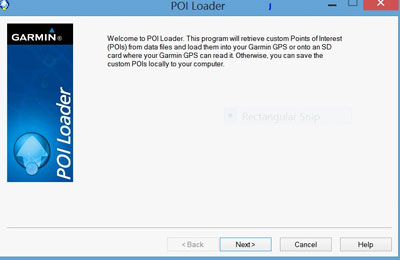
B. Download Sox Exe
(Version 14.0.1 is known to work with POI Loader, so use this rather than a newer version.)
sox-14-0-1.zip
C. After un-zipping Sox.Exe, you'll need to place the sox.exe application file into the same folder where PoiLoader exe is located.
1) Left click your mouse to open "My Computer":

2) Local Disk C:

3) Program Files (X86):
![]()
4) Garmin folder:
![]()
5) POI Loader folder:

6) Once the POI Loader folder is open, put the sox.exe application file in the same folder where PoiLoader.exe is located. This is a one-time installation.

SOX works in the background with POI Loader and installs the sound files along with the CSV or GPX files. It does not make any visible changes to the operation or appearance of the PoiLoader.
D. The wav file for alerts must be named the same as the CSV or GPX file except for the extensions.
Example: for the Cracker Barrel.csv file, you must name the sound file Cracker Barrel.wav.

E. You will need to select manual mode on POI Loader to set speed or distance for alert.

=== MAKING YOUR OWN WAV FILES (with an online tool) ===
You can make your own WAV files by going to http://www.text2speech.org/ and typing in what you want it to say.
=== MAKING YOUR OWN WAV FILES (on your computer) ===
You can make your own WAV files by downloading Balabolka at http://www.cross-plus-a.com/balabolka.htm. This page includes links for both regular and portable versions of the program.
After you've completed the download and have the program running:
1) enter your text
2) click "File", "Save Audio File"
3) enter a file name
4) select WAV for "Save as type"
=== CONVERTING MP3 TO WAV (on your computer) ===
When using the conversion save file as PCM, 44.100 kHZ., 16 bit, Mono.
For those who want to convert their favorite MP3’s to wav files, download a audio editing program. Many available by Google search. I listed two:
GoldWave
http://www.goldwave.com/release.php
Audacity
http://audacity.sourceforge.net/download/
=== USING GOLDWAVE ===
A. Open up GoldWave.
B. Select file then open .
C. Go to the correct folder on the computer with the mp3 and select it.
D. Select file then save as.
1) For the name put in the same as your custom poi file name.
2) Save as type, select Wave(.wav) from the pull down window.
3) Under attributes select, PCM signed 16 bit,mono.
You now have your wav filed saved and ready to add to your folder with the custom poi it goes with.
The biggest problems with the alerts not working are the files not being named the same except for extensions and having double extensions. Double-check each of them. The best way to prevent double extensions is to go to your folder options in the control panel and click view then find hide extensions for known file types and remove the check mark. Click ok. See http://www.poi-factory.com/node/41141
See http://www.poi-factory.com/node/25721 for setting up your custom poi's.
Other pages